Effective January 2, 2024, UCLA transitioned to its new procure-to-pay system, BruinBuy Plus. This web page is actively being updated; however, it still references the legacy BruinBuy system and processes. Review the BruinBuy Plus hub for additional information and resources.
Follow these steps to check the status of an invoice in BruinBuy.
Instructions
- Navigate to the Queries & Reports section on the BruinBuy homepage and click on Web reports.
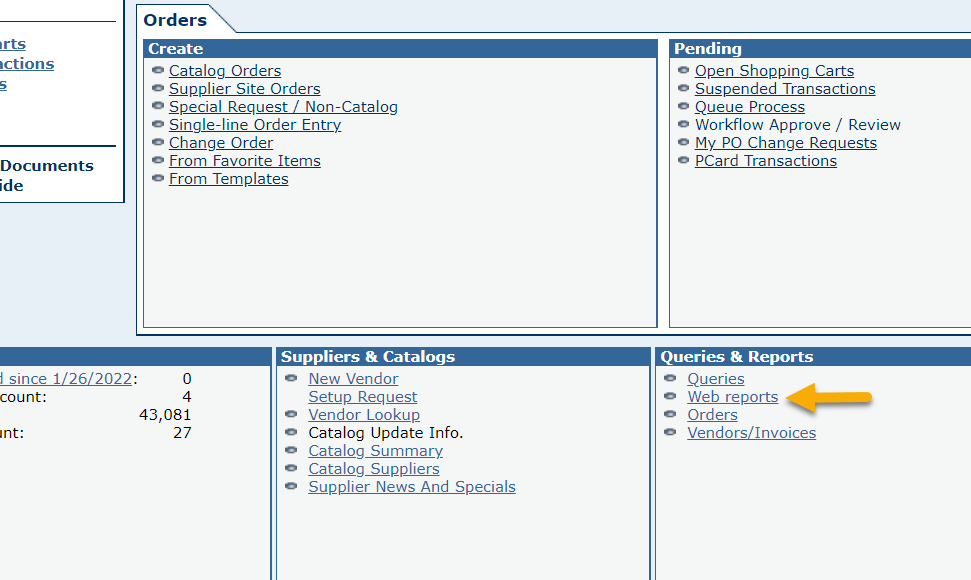
- On the new screen, select H&I Invoice Status.
- You can now run the report by department, subdivision, division, organization, or the entire campus. You can enter various criteria to limit the search results. Click Get Report to submit.
NOTE: To run the report by department code, select Department from the dropdown and enter your four-digit department code. - To view the detailed results, click on the hyperlinked Dept code.

- On the new screen, select the hyperlinked Hold Reason to populate:
- Details of why the invoice is on hold,
- The AP representative with whom you will work directly,
- The hold reason code, and
- A more detailed description.
If you receive an alert that your AP representative is no longer working in the department, please email ap@finance.ucla.edu.
Helpful Information
- Information Needed for a UCLA Invoice
- Electronic Invoicing Enroll in Transcepta
- Invoice Resolution
- UCLA Invoice Submission Site
